To scribble on pictures on your iPhone, use the Markup tool in the Photos app. Tap on the Edit icon, then select the three dots and choose Markup to start adding scribbles or annotations to your picture.
This simple feature allows you to personalize and enhance your photos with text, drawings, and other creative touches. You can make your images more engaging and informative by adding important details or fun elements to them. Whether you want to highlight something specific, create a meme, or simply have some fun with your photos, the Markup tool on your iPhone makes it quick and easy to scribble on your pictures directly from the Photos app.
Liven up your photos and let your creativity shine with this handy feature.
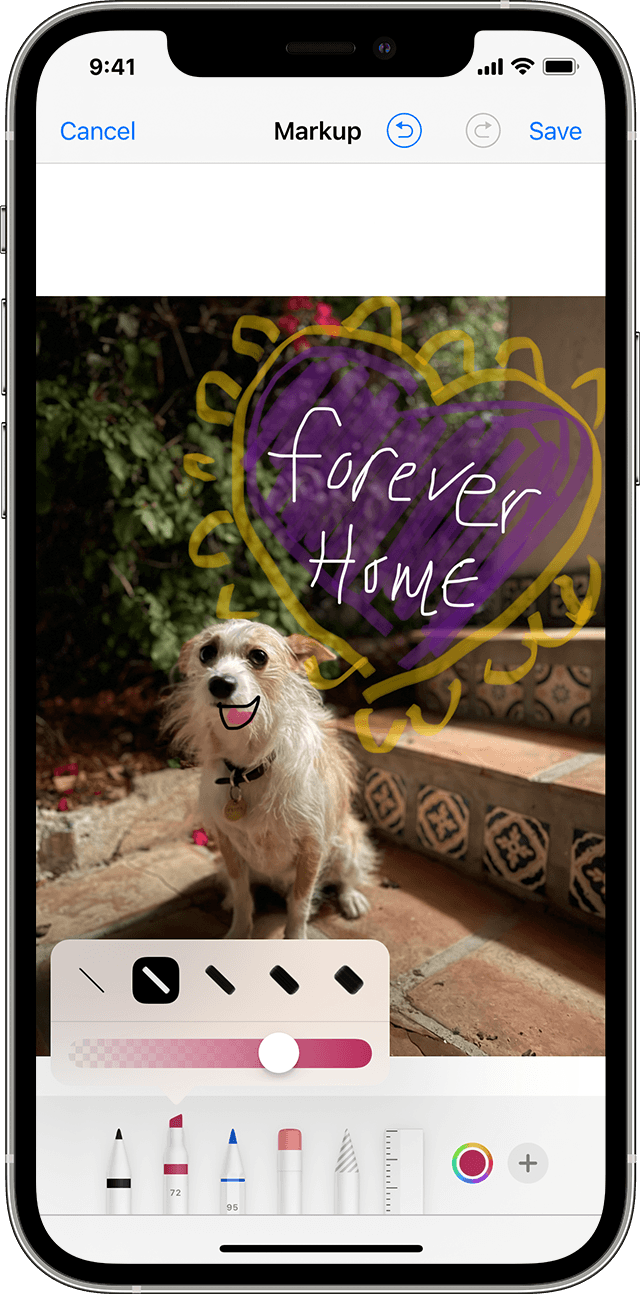
Credit: support.apple.com
Getting Started
In order to scribble on your pictures using your iPhone, it’s important to choose the right app that suits your needs. There are several options available on the App Store that offer various features and functionality for editing photos. Look for apps that specifically mention doodling, drawing, or adding text to photos.
Once you have identified the app that appeals to you, install it on your iPhone and open it to get started. Most photo editing apps allow you to import photos from your camera roll or take new pictures directly within the app. This makes it easy to access the photos you want to scribble on.
With the app open, select the desired photo and it will be displayed on your screen. Now you are ready to start adding scribbles, drawings, or text to your image! Simply choose the appropriate tool or feature within the app to begin the editing process.
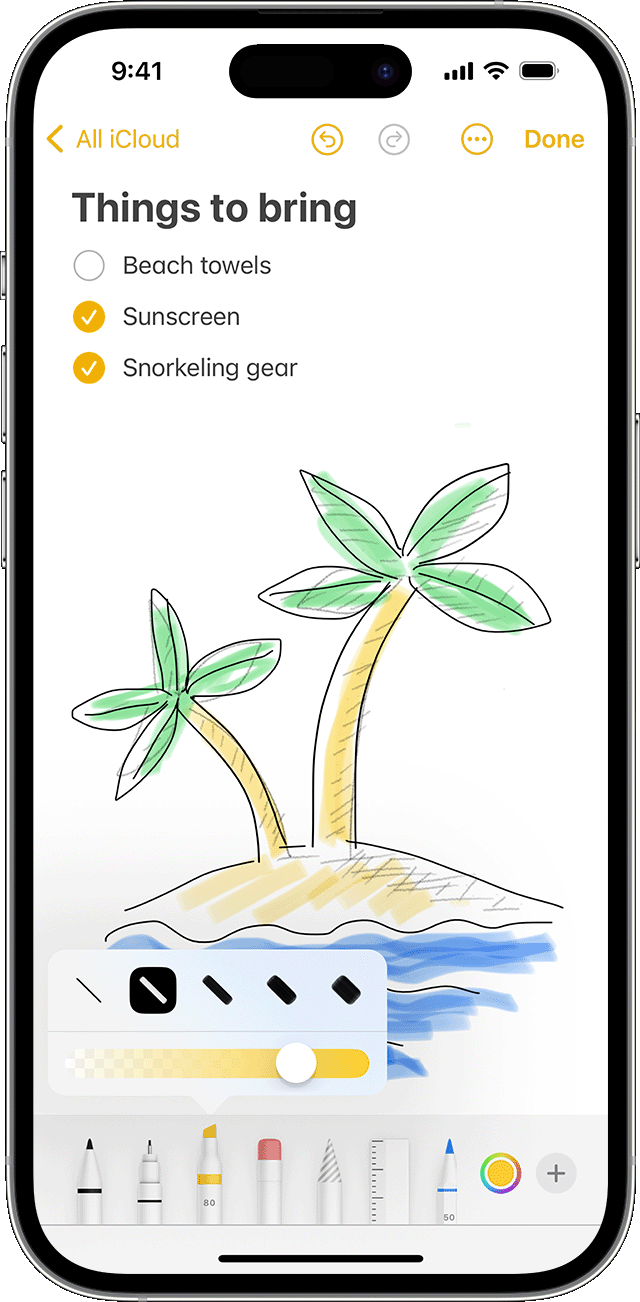
Credit: support.apple.com
Scribbling On Pictures
Learn how to easily scribble on your iPhone pictures with these simple steps. Enhance your photos by adding personalized drawings or annotations using built-in editing tools.
| To scribble on pictures using an iPhone, first select the drawing tool. |
| Adjust brush size and color to your preference before starting to scribble on the photo. |
Adding Text And Shapes
To add text: Open the photo in the editing tool, tap on the text tool, type the desired text, and adjust the font size and color.
Incorporating shapes: Select the shapes icon, choose a shape, resize and reposition it on the picture.
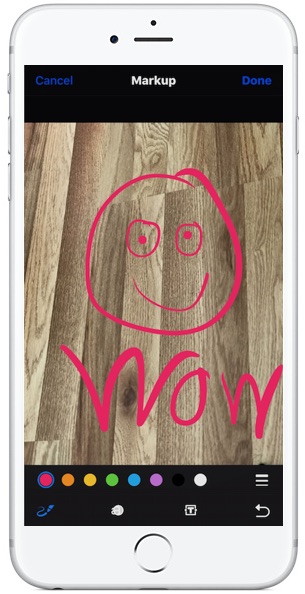
Credit: osxdaily.com
Fine-tuning Your Scribbles
When adding scribbles to pictures on your iPhone, it’s essential to know how to fine-tune your markings. An easy way to erase mistakes is by selecting the eraser tool and rubbing over the undesired areas. Another key aspect is adjusting the opacity and thickness of your scribbles. To do this, you can use the opacity and size sliders, which allow you to decrease or increase the transparency and thickness of your drawings, respectively. By adjusting these settings, you have more control over the appearance of your scribbles, making them more precise and visually appealing. Remember, practice makes perfect, so experiment with different opacities and thicknesses until you achieve the desired effect. Enjoy the process of adding creative and personalized scribbles to your favorite pictures on your iPhone!
Enhancing Your Scribbled Photos
When it comes to enhancing your photos on iPhone, you can experiment with various filters to add a unique touch to your images. Additionally, consider adding stickers or emojis to make your photos more fun and personalized. Moreover, doodling or scribbling on your pictures can add a creative and whimsical element to your images. This allows you to express your creativity and personality. Additionally, utilizing the drawing tools provided by the iPhone can help you create eye-catching and captivating images that stand out on social media. In conclusion, by incorporating these techniques, you can elevate your photo editing skills and captivate your audience with stunning visuals.
Sharing Your Masterpiece
If you want to scribble on pictures on your iPhone, you can easily do so using the built-in editing tools. After making your masterpiece, you can save it to your camera roll or share it with friends and family. To save your edited photo, simply tap the “Done” button and choose “Save to Camera Roll.” If you want to share your edited picture, tap the “Share” button and select how you want to send it, such as through Messages, Email, or social media.
Conclusion
When it comes to adding doodles and scribbles on your iPhone pictures, it’s easy to unleash your artistic side. With the right tools and techniques, you can personalize your photos and make them more engaging. By following the step-by-step process outlined in this blog post, you can make your pictures truly unique and stand out from the crowd.
So go ahead, unleash your creativity and start scribbling on your iPhone pictures today. Happy doodling!