To connect your iPhone 8 to a Samsung Smart TV, you can use AirPlay for wireless connection or a Lightning to HDMI cable for a wired connection. Both methods allow you to easily stream and display content from your iPhone on the Samsung TV.
Connecting your iPhone 8 to a Samsung Smart TV can enhance your viewing experience by allowing you to stream content seamlessly. Whether you want to share photos, videos, or stream your favorite shows, connecting your iPhone to the TV can open up a world of entertainment options.
By following a few simple steps, you can enjoy the convenience of viewing your iPhone content on the larger screen of your Samsung Smart TV. This guide will outline the steps to connect your iPhone 8 to a Samsung Smart TV using both wireless and wired methods, ensuring you can easily access and enjoy your media on the big screen.

Credit: www.youtube.com
Compatibility Check
Compatibility Check:
iPhone 8 and Samsung Smart TV should be compatible for you to connect them.
First, ensure that your iPhone 8 is running on the latest iOS version. Go to Settings followed by General and then select Software Update.
Next, check if your Samsung Smart TV supports screen mirroring. Press the Menu button on your TV remote and navigate to Network or Settings. Look for options like Screen Mirroring or Smart View.
On your iPhone, swipe down from the top right corner to access the Control Center. Tap on the Screen Mirroring or AirPlay icon and select your Samsung Smart TV from the list of available devices.
If your iPhone 8 and Samsung Smart TV are on the same Wi-Fi network and both devices meet the aforementioned requirements, they should be able to connect seamlessly.
Note: Some Samsung Smart TVs may have different settings or options, so make sure to consult your TV’s manual or support documentation for specific instructions.
Connectivity Options
To connect your iPhone 8 to a Samsung Smart TV, you have several connectivity options available. You can use an HDMI cable or screen mirroring through AirPlay or Smart View to stream content from your iPhone 8 to your Samsung Smart TV effortlessly.
| Using HDMI Cable: Connect iPhone 8 to Samsung Smart TV |
| Using Apple TV or Airplay: Stream content wirelessly from iPhone to the TV. |
| Using Chromecast or similar devices: Cast content from iPhone to TV effortlessly. |
Wireless Connection
To connect iPhone 8 to Samsung Smart TV wirelessly, you can use Bluetooth or Wi-Fi Direct. For Bluetooth, ensure both devices are discoverable and pair them by following on-screen instructions. When using Wi-Fi Direct, enable it on both devices and select the TV as the streaming device on your iPhone. By following these simple steps, you can easily stream your iPhone’s content to your Samsung Smart TV without any hassle.
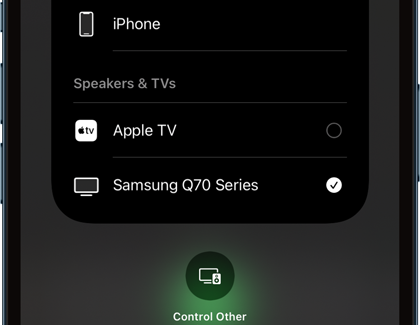
Credit: www.samsung.com
Screen Mirroring
Screen mirroring allows you to easily connect your iPhone 8 to your Samsung Smart TV and display your phone’s screen on the TV. One way to do this is by using the iPhone’s built-in Screen Mirroring feature. Simply swipe up from the bottom of the screen to access the Control Center, then tap on the Screen Mirroring icon. Select your Samsung Smart TV from the available devices and enable mirroring. Your iPhone’s screen will now be mirrored on your TV, allowing you to enjoy videos, photos, and more on a larger display.
An alternative method is to use the Samsung Smart View app. Download and install the app on your iPhone and ensure that both your iPhone and Smart TV are connected to the same Wi-Fi network. Launch the app and select your TV from the list of available devices. Follow the on-screen instructions to establish a connection. Once connected, you can mirror your iPhone’s screen and also access additional features like controlling the TV’s volume and channel selection directly from your phone.
Troubleshooting
Easily troubleshoot connecting your iPhone 8 to a Samsung Smart TV by ensuring both devices are on the same Wi-Fi network. Use the screen mirroring feature on your iPhone and select the Samsung TV to establish a seamless connection for sharing content.
| Troubleshooting |
| Checking cable connections: Ensure the HDMI or other cable used for connection is securely plugged into both the iPhone 8 and the Samsung Smart TV. |
| Restarting devices: Turn off both the iPhone 8 and the Samsung Smart TV, then turn them back on after a few moments to reset the connections. |
| Updating software/firmware: Ensure that both the iPhone 8 and the Samsung Smart TV have the latest software updates installed to resolve any compatibility issues. |

Credit: www.youtube.com
Other Considerations
To connect your iPhone 8 to your Samsung Smart TV, you’ll need to consider the audio setup. Ensure that the TV supports the audio format of the content you want to play from your iPhone, whether it’s Dolby Atmos or other formats. Additionally, make sure the streaming apps you intend to use are compatible with both your iPhone and the Samsung Smart TV to ensure seamless integration.
Conclusion
To summarize, connecting your iPhone 8 to a Samsung Smart TV is a simple process that allows you to enjoy your favorite content on a larger screen. By following the steps outlined in this blog post, you can easily establish a connection and start streaming videos, photos, and more.
Whether you want to share a presentation or enjoy a movie night at home, the possibilities are endless with this convenient pairing. So don’t hesitate to give it a try and elevate your entertainment experience today!