To remove scribble from a screenshot, you can use editing software like Photoshop or online tools. These allow you to carefully erase unwanted marks without affecting the rest of the image.
Removing scribble from a screenshot can be necessary for professional or personal use. Whether you need to present a clean image for work or simply want to share a screenshot without distractions, it’s important to know how to effectively remove unwanted marks.
With the right tools and techniques, you can easily clean up your screenshots and ensure they convey the information you want to share. We’ll explore a couple of methods for removing scribble from screenshots, so you can choose the one that best suits your needs.
Method 1: Digital Editing Tools
Do you have a screenshot with scribbles on it that you want to remove? One method you can use is through digital editing tools like photo editing software. Let’s take a look at how you can remove scribbles using the clone stamp tool.
The clone stamp tool is a useful feature in photo editing software that allows you to sample a specific area of an image and then paint over another area with that sampled information. To remove scribbles from a screenshot, you can follow these steps:
- Open the screenshot in your preferred photo editing software.
- Select the clone stamp tool from the toolbar.
- Adjust the brush size and opacity to your desired settings.
- Hold down the Alt key and click on an area near the scribbles that you want to use as a sample.
- Release the Alt key and begin painting over the scribbles to remove them.
- Continue adjusting the sample area and painting over the scribbles until they are completely removed.
- Save the edited screenshot.
Using the clone stamp tool in your photo editing software can help you easily remove unwanted scribbles from a screenshot.
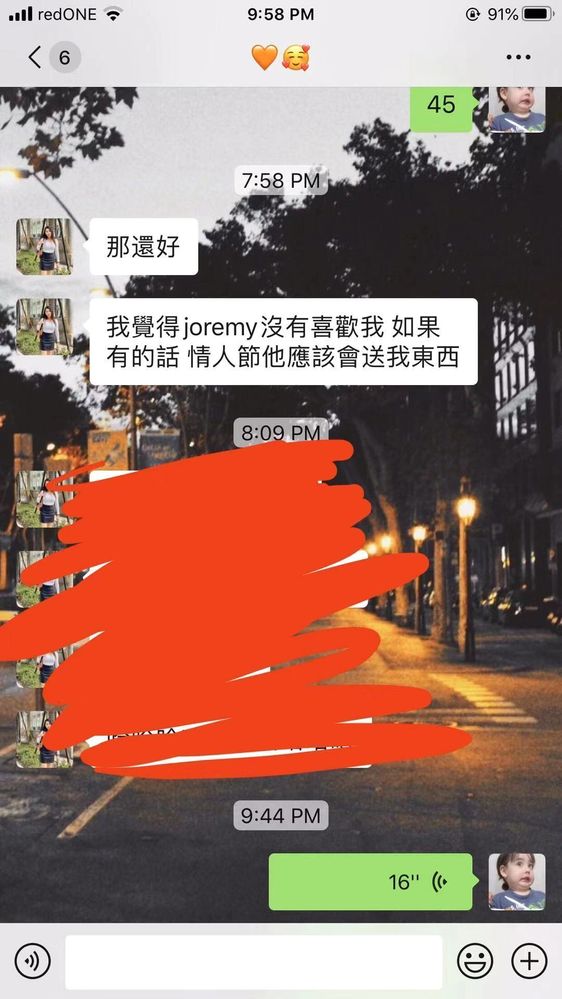
Credit: community.adobe.com
Method 2: Online Screenshot Editors
When removing scribbles from a screenshot, online screenshot editors can be a helpful tool. Browser-based tools offer a convenient and easy way to edit images directly within your web browser. Once you have uploaded your screenshot to the online editor, you can use the provided tools to erase any unwanted scribbles or markings. These tools usually offer a variety of editing options, including erasers, brushes, and highlighting tools. Make sure to save your edited screenshot once you are satisfied with the changes. Remember to always double-check the image before and after removing the scribbles to ensure the final result is clean. This method is suitable for those looking for a quick and efficient way to edit their screenshots on the go.
Method 3: Screenshot Retake Techniques
Learn how to remove scribbles from a screenshot with these efficient retake techniques. Clear step-by-step instructions and easy-to-follow tips make it simple to retake and edit screenshots for a polished, professional finish. Master the art of screenshot retakes with Method 3.
Adjusting Camera Settings for Clarity
|
Using Alternative Angles
|
Preventive Measures
When it comes to removing scribble from a screenshot, there are some preventive measures you can take to avoid the need for removal. Encouraging digital annotation over scribbling can be an effective way to prevent unwanted marks on your screenshots. Digital annotation tools provide a convenient and clean way to highlight important information or make notes without altering the original image. Collaborative annotations are also helpful when multiple people need to review and provide feedback on a screenshot. By following best practices for collaborative annotations, such as using clear and concise labels, keeping annotations organized, and utilizing color coding or other visual cues, you can enhance the efficiency and effectiveness of your annotations. Overall, promoting the use of digital annotation tools and implementing best practices can help minimize the need for scribble removal in screenshots.
Impact On Visual Communication
Removing scribbles from a screenshot is crucial for enhancing visual communication and clarity of shared information. It adds professionalism to documentation. When clear visuals are shared, the message is conveyed effectively, leading to better understanding. Scribbles on screenshots can cause confusion and distract from the main message. By properly removing these distractions, the focus of the content is enhanced. Utilizing clean, clear screenshots without any unnecessary markings contributes to clear and professional communication. It also conveys attention to detail and a polished presentation.
Credit: www.quora.com
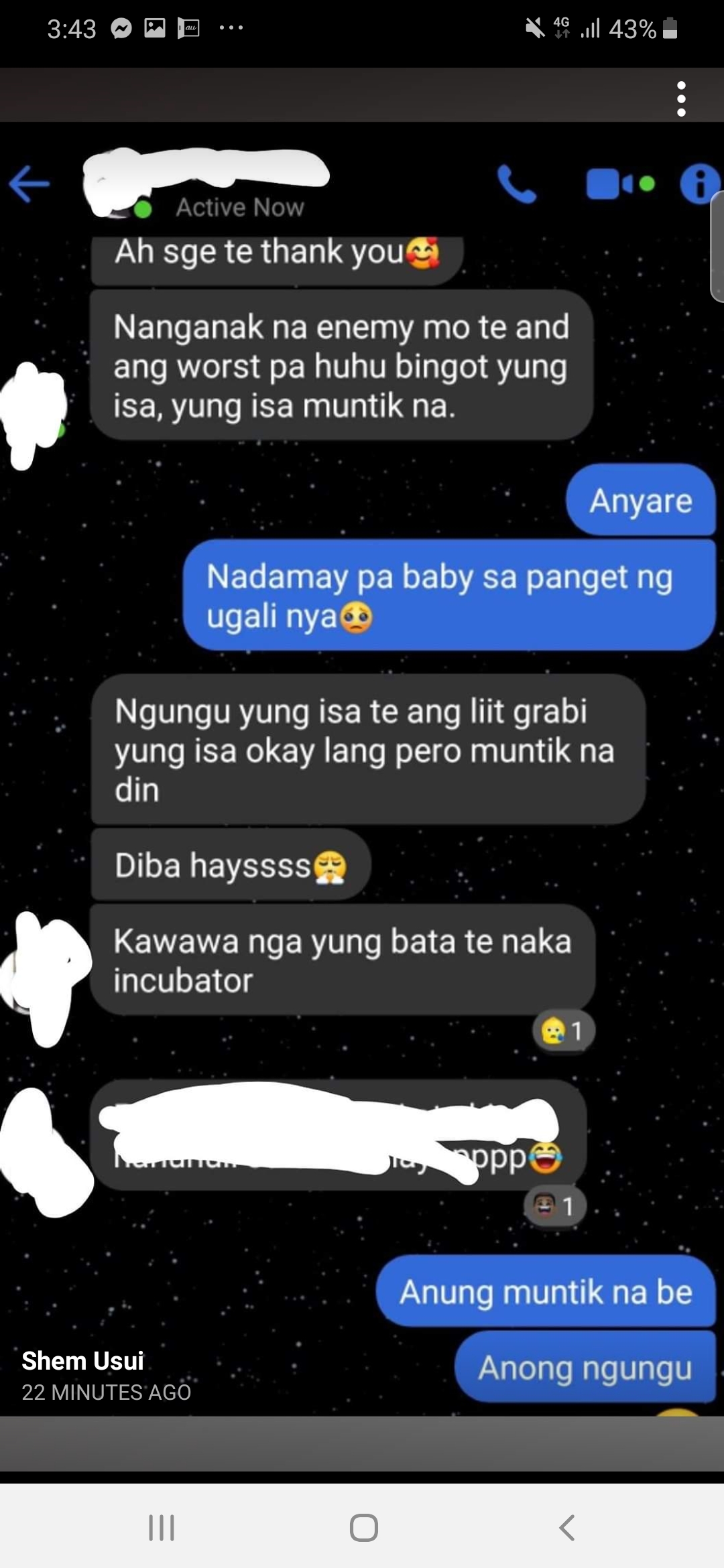
Credit: community.adobe.com
Conclusion
Removing scribble from a screenshot is a simple yet crucial task for anyone who wants their images to look clean and professional. By following the step-by-step guide provided in this blog post, you can confidently erase any unwanted markings and enhance the quality of your screenshots.
Remember to use a reliable image editing software and be patient throughout the process. With these techniques, you’ll be able to achieve flawless screenshots with ease. Happy editing!