To convert a Word document to PDF on Mac, simply go to “File” > “Export” > “Create PDF.” This will save your Word file as a PDF document on your Mac.
Converting Word to PDF on a Mac is a quick and straightforward process that allows you to easily share your documents while preserving formatting and layout. By following a few simple steps, you can ensure that your Word files are converted to high-quality PDFs that are compatible across different platforms.
In this guide, we will explore the steps to convert Word documents to PDFs on a Mac, providing you with a clear and concise explanation to help you easily navigate the process.

Credit: pdf.wondershare.com
Benefits Of Converting Word To Pdf
Converting Word documents to PDF on Mac offers several benefits. It preserves formatting, ensuring your document looks the same on any device. PDFs also have universal compatibility, accessible on any operating system without formatting issues. This makes sharing and distributing documents hassle-free. Additionally, PDFs are secure and uneditable, safeguarding the document’s integrity.
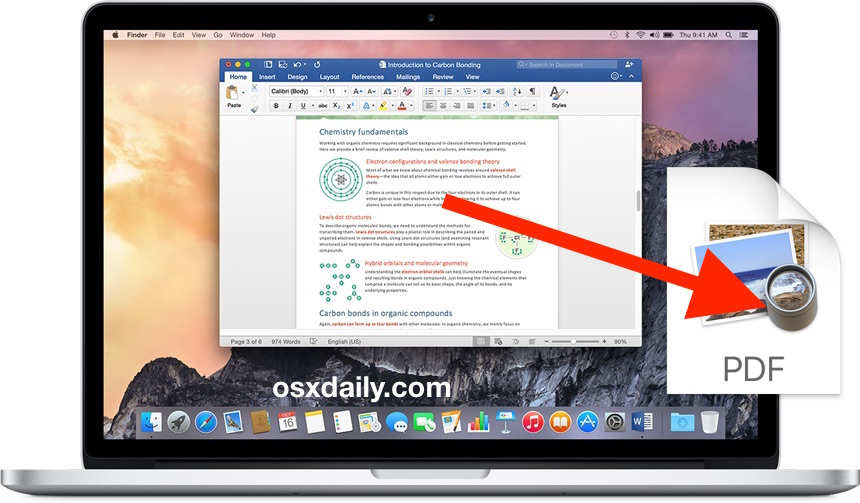
Credit: osxdaily.com
Using Microsoft Word To Convert To Pdf
To convert a Word document to PDF on your Mac, you can use Microsoft Word itself. This process requires just a few simple steps. First, open the Word document that you wish to convert. Next, click on the “File” menu in the top left corner of the screen. Then, select the “Save As” option from the dropdown menu. When the dialog box appears, choose “PDF” from the format options. Finally, click on the “Save” button to save the document as a PDF file. You can also adjust the PDF settings before saving, such as the page size and orientation. With these easy steps, you can effortlessly convert your Word document into a PDF on Mac using Microsoft Word.
Converting With Online Tools
To convert a Word document to PDF on a Mac, use online tools for simplicity. Look for a reliable tool that offers easy uploading and converting capabilities. Ensure the tool is user-friendly and efficient in the conversion process.
Using Mac’s Built-in Features
To convert a Word document to PDF on Mac, utilize built-in features.Print to PDF option for easy conversion. For a customized approach, use Automator. Automator allows for automation of tasks to streamline the process.Batch convert multiple Word documents to PDF simultaneously. With these simple steps, you can quickly and efficiently convert your Word documents to PDF on your Mac computer.
Optimizing Pdf After Conversion
After converting a Word document to PDF on Mac, it is important to optimize the PDF file to ensure it is error-free and has a reduced file size. To check for errors, carefully review the converted PDF document, paying close attention to any formatting issues or missing elements. Fix any errors to ensure the PDF accurately represents the original Word document.
To reduce the file size of the PDF, there are a few steps you can follow. Compress the images within the PDF document to decrease their file size without compromising quality. Remove any unnecessary elements such as annotations or form fields that are not needed. Additionally, optimize the PDF by using a PDF optimization tool, which can further reduce the file size without affecting the content.
By optimizing the PDF after conversion, you can ensure that the document is error-free and has a reduced file size, making it easier to share and store.
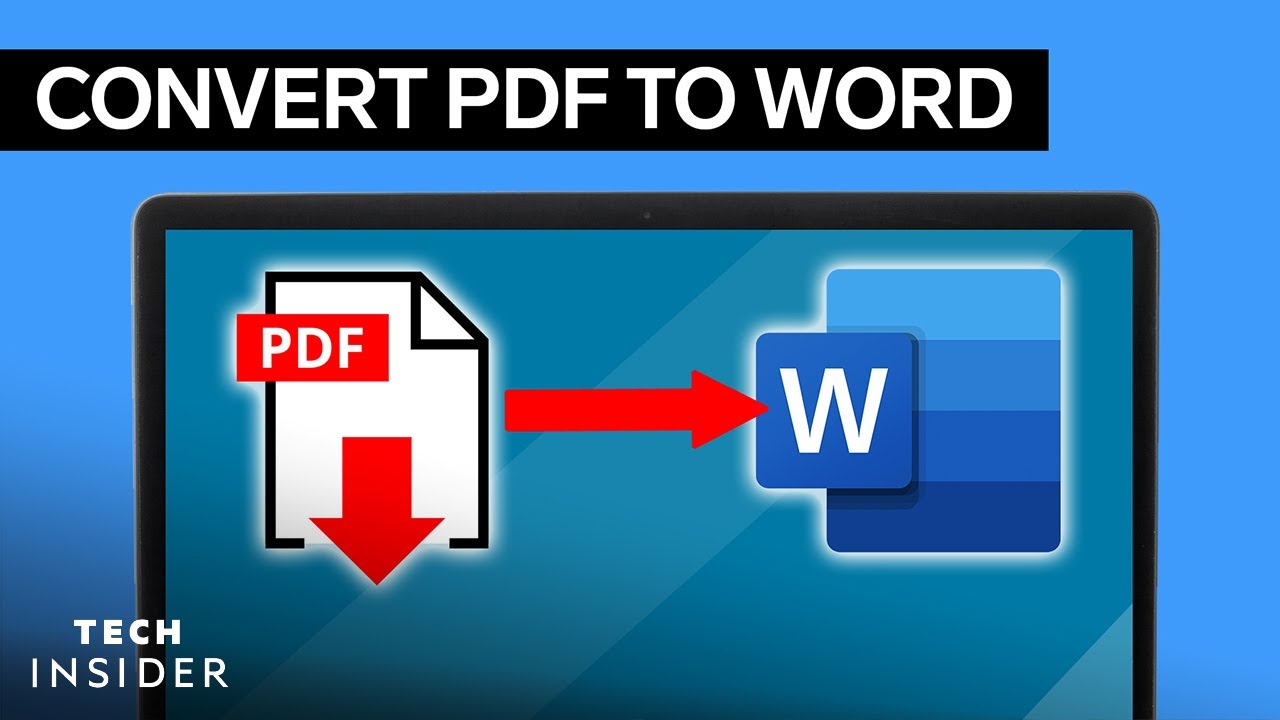
Credit: m.youtube.com
Troubleshooting Common Conversion Issues
Converting a Word document to PDF on Mac can sometimes present challenges, but certain issues like fonts and formatting can be easily resolved by selecting the “Save as PDF” option. Ensure that security settings are set to allow the conversion to take place seamlessly. By addressing these common conversion issues, you can ensure that your Word documents are accurately converted to PDF format on your Mac.
Understanding The Future Of Pdfs On Mac
Converting a Word document to a PDF on Mac is a simple process that can be done using the built-in functionalities of macOS. With the integration of Preview and the Print feature, users can easily save their Word documents as PDF files. This seamless process enables the conversion of text, images, and formatting from the Word document into a PDF without any loss of quality. Additionally, advancements in PDF technology have led to improved features such as password protection, annotation, and interactive forms. The future of PDFs on Mac involves integrated solutions with other apps, making it even more convenient for users to work with PDF files across different platforms and applications.
Conclusion And Final Tips
When converting a Word document to PDF on a Mac, it is important to choose the right method based on your needs. There are various approaches available to convert Word to PDF, such as using online converters, using built-in applications, or utilizing third-party software.
An effective method is to use a reliable online converter, which often requires uploading the Word document and receiving the converted PDF file in return. Another option is to use the built-in export feature of Microsoft Word, which allows you to save the document as a PDF directly. Additionally, there are several third-party software options available that offer advanced features and functionalities for PDF conversions on Mac.
Whichever method you choose, it is crucial to follow best practices for PDF conversion. These include ensuring the document’s formatting remains intact, optimizing file size without compromising quality, and ensuring compatibility across different devices and platforms. By considering these factors, you can convert your Word document to PDF easily and efficiently on your Mac.
Conclusion
Converting Word documents to PDF on Mac is an essential skill for anyone looking to share or distribute files seamlessly. By using the built-in tools on your Mac, you can easily convert your files without the need for third-party software.
With this guide, you have learned the step-by-step process of converting Word documents to PDF on Mac. Start converting your files now and enjoy the benefits of a widely compatible file format. Empower yourself with the knowledge and efficiency to effortlessly convert your files to PDF on Mac.