To connect your Sanyo Smart TV to the internet, go to the settings menu and select the “Network” option. Then, choose your Wi-Fi network and enter the password to establish the connection.
Having your Sanyo Smart TV connected to the internet allows you to enjoy a wide range of online content, such as streaming services, apps, and browsing the web. Connecting your TV to the internet also enables software updates and access to new features.
The process is straightforward and can be completed in just a few simple steps. We will guide you through the process of connecting your Sanyo Smart TV to the internet, ensuring that you can make the most of your viewing experience. Whether you’re a tech-savvy individual or a novice, we’ve got you covered with easy-to-follow instructions for a seamless connection.

Credit: m.youtube.com
Checking The Requirements
Before you can connect your Sanyo Smart TV to the internet, make sure you have the necessary requirements in place. Firstly, check for Wi-Fi or Ethernet connection. If your TV doesn’t have built-in Wi-Fi, ensure that you have an Ethernet cable to connect it directly to your router. Once you have determined the type of connection available, ensure internet availability. Make sure your router is connected to the internet and is working properly. You can do this by checking if other devices in your home are connected and able to access the internet. Having a stable internet connection is essential for streaming content and enjoying all the features that your Sanyo Smart TV has to offer.
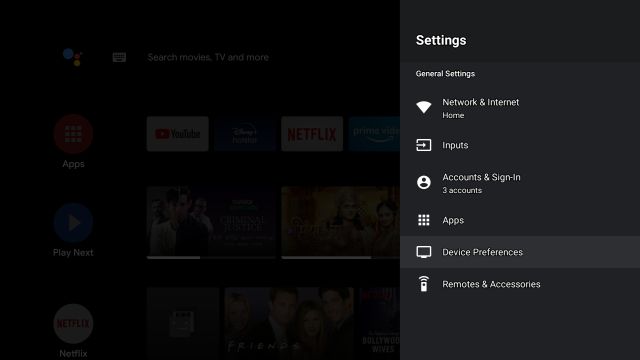
Credit: beebom.com
Connecting Via Wi-fi
Connect your Sanyo Smart TV to the internet effortlessly by accessing the Wi-Fi feature. Simply follow a few easy steps and enjoy seamless streaming and online browsing on your TV.
| To connect your Sanyo Smart TV to the internet, follow these steps: |
| Accessing Settings Menu: Navigate to the Tv’s settings menu. |
| Selecting Wi-Fi Network: Choose the Wi-Fi network you want to connect to. |
| Entering Wi-Fi Password: Enter the password for the selected Wi-Fi network. |
Connecting Via Ethernet
To connect your Sanyo Smart TV to the internet, use Ethernet for a stable and fast connection. Simply plug the Ethernet cable into your TV’s LAN port and follow the on-screen setup instructions to enjoy seamless streaming and browsing.
| Connecting via Ethernet |
| 1. Locate the Ethernet port on your Sanyo Smart TV. Plug one end of the Ethernet cable into the port. |
| 2. Connect the other end of the Ethernet cable to your router or modem for wired internet access. |
Troubleshooting Connection Issues
Having trouble connecting your Sanyo Smart TV to the internet? Don’t worry, we’re here to help! The first step is to check your network settings. Navigate to the settings menu on your TV and select the “Network” option. Make sure your Wi-Fi is turned on and that you are connected to the correct network. If the connection still isn’t working, try restarting both your router and your TV. Turn off your router, wait for a few seconds, and then turn it back on. Similarly, turn off your TV, unplug it from the power source, wait for a few seconds, and then plug it back in. Sometimes, a simple restart can resolve connectivity issues. Give it a try and see if it works!
Ensuring Stable Connection
Positioning the Router: Ensure the router is placed in a central location to maximize Wi-Fi coverage. Keep it away from obstructions and interference sources.
Using Signal Boosters: Consider utilizing signal boosters to enhance the Wi-Fi signal in areas with poor reception. Place them strategically to bridge gaps in coverage and improve connectivity.

Credit: www.walmart.com
Exploring Smart Tv Features
Connecting your Sanyo Smart TV to the internet is simple and allows you to access a variety of features. To access streaming apps, navigate to the app store on your Smart TV, download the desired apps, and log in to start streaming your favorite shows and movies. Utilizing web browsing allows you to surf the internet directly on your TV, making it convenient to access websites and online content. Additionally, you can connect your Sanyo Smart TV to the internet through a wired or wireless connection, providing flexibility and convenience in accessing online content from the comfort of your living room.
Conclusion
To sum up, connecting your Sanyo Smart TV to the internet is a relatively simple process that can greatly enhance your entertainment options. By following the step-by-step instructions provided in this guide, you can easily access streaming services, browse the web, and enjoy a more interactive TV experience.
Ensure a stable internet connection, implement the correct settings, and enjoy the world of endless entertainment at your fingertips. Happy streaming!